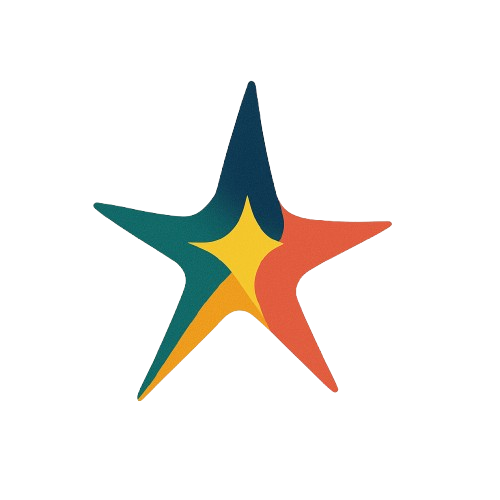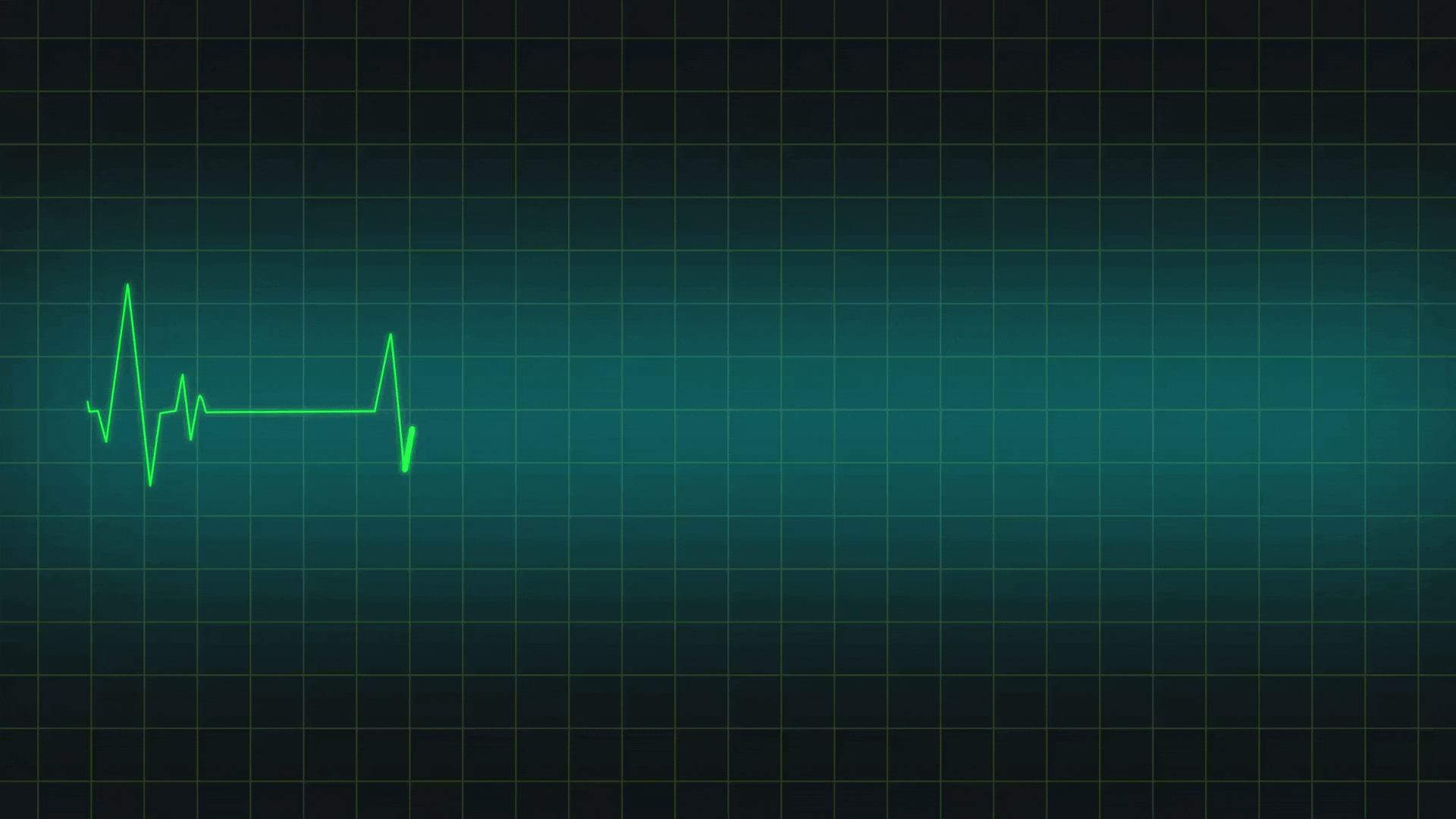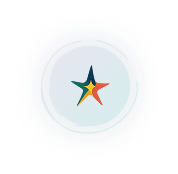Decision-Making and Stress
A Proven Connection
Key decisions should never be made under stress. Yet first responders such as police officers, firefighters and healthcare workers must make split-second decisions every day – without knowing if they’re already under stress. In fact, half of all mistakes made on the job may be the result of decision-making compromised by stress.
The Right Frame of Mind Matters
When we’re in the right frame of mind, we make better decisions. But how do we know when we’re in the right frame of mind? It’s actually quite simple. The best (and only) objective way to measure stress is by tracking heart rate variability (HRV ).
A Robust AI Driven Platform
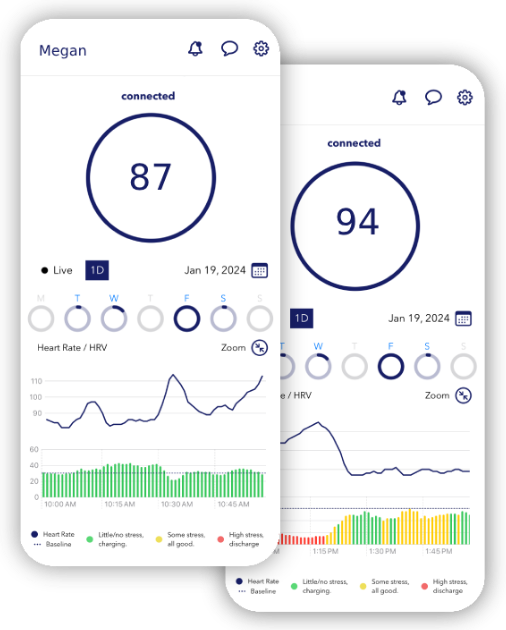
Stress Testing at its Best
The first to use A.I. to manage and predict stress levels, Seren is an extremely accurate and versatile tool for stress management and mitigation.
Read more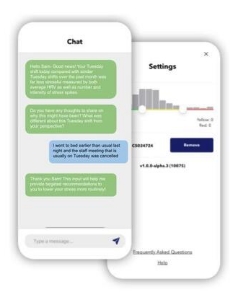
A Valuable ‘Co-Pilot’
Seren operates like a ‘co-pilot,’ helping workers understand how they respond to various stress triggers.
Read more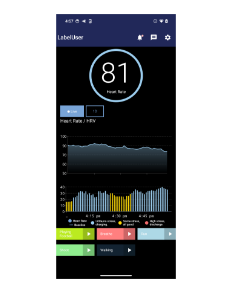
Labeling Stressors
Combine biometric data and Heart Rate Variability (HRV) with individual labeling of stressors, incidents, triggers, interventions, calming techniques, etc. Allowing Artificial Intelligence to provide more insight into your world of personal stressors and recovery
Read more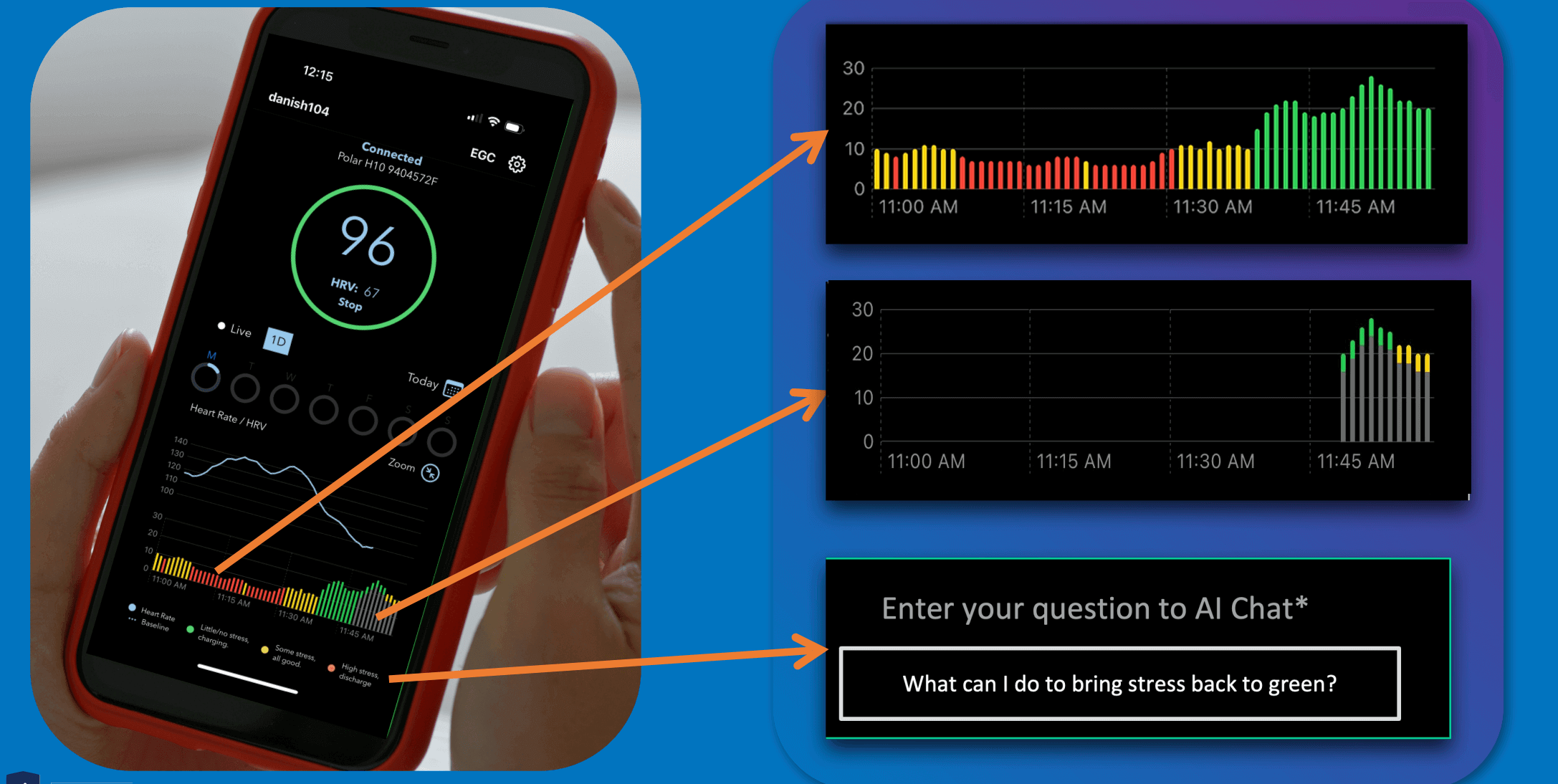
HRV & Stress Management
Heart Rate Variability (HRV) is an essential biomarker for understanding an individual's stress levels and overall well-being. By monitoring HRV, individuals and professionals can gain insights into how the body responds to stress and how effectively it recovers. Implementing HRV tracking as part of a stress management program allows for personalized approaches to improving mental and physical health. Stress management techniques, such as meditation, breathing exercises, and lifestyle adjustments, can be fine-tuned based on HRV data, helping users maintain balance and improve their resilience to stress. This data-driven approach empowers users to take control of their health, fostering long-term well-being.
Read moreMulti-User View Dashboard
A Multi-User View Dashboard is essential for teams that require real-time collaboration and data transparency. With a unified platform, multiple users can access key metrics, visualize data, and track project progress simultaneously. The dashboard enables personalized views for different user roles, offering tailored insights for decision-makers, managers, and team members. By having all critical information in one place, users can monitor KPIs, deadlines, and milestones effortlessly, promoting accountability and informed decision-making. The multi-user functionality ensures that everyone stays on the same page, improving efficiency and teamwork across the organization.
Read more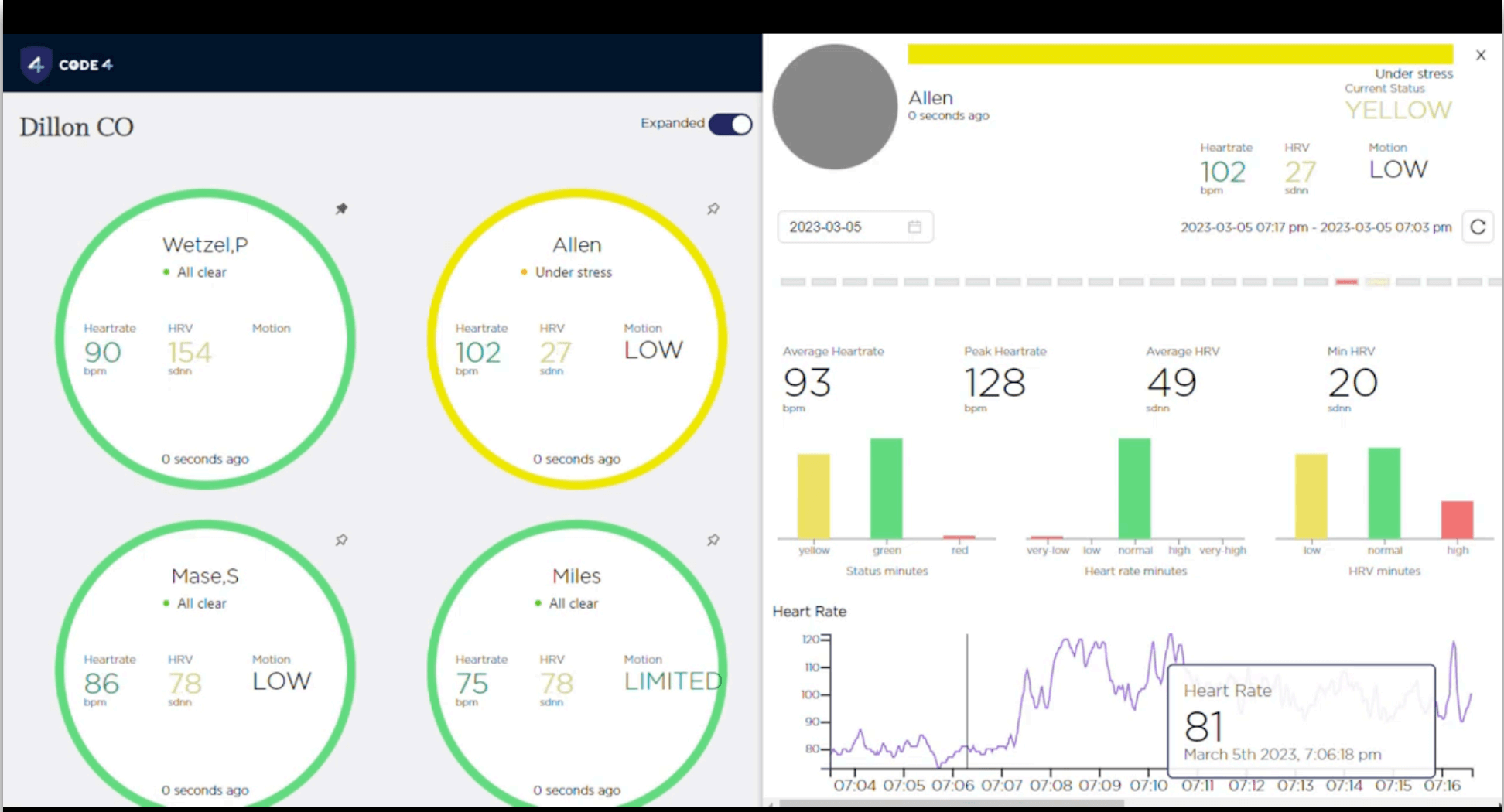
What customers says
Officers share how stress management with Seren enhances recovery, awareness, and decision-making in the field.

Female Officer - Rookie
"I'd like to know how long it takes for me to recover, and whether its different for different situations."

Male Officer - 20 years
"How I compare to others in my department, or similar police agencies in my ability to adapt to stress on the job? What are my triggers?"

Chief of Police - Medium Size PD
"This gives dispatch critical information on not only who to send to a service call but how many"

Patrol Officer - 5 years
"But I would want notifications if stress is begins to increase... for sure if it was in the red."